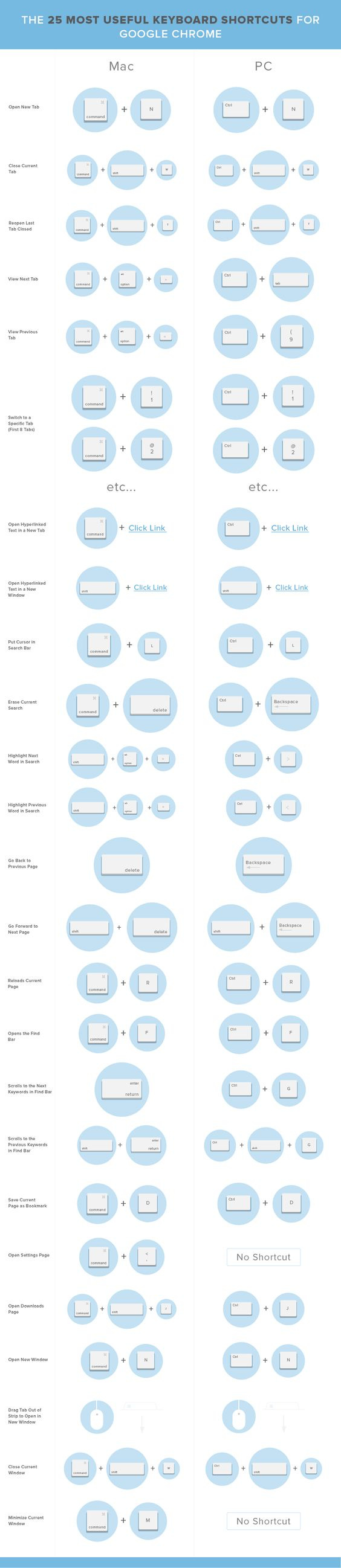25 Chrome Keyboard Shortcuts You Need
Navigate Google Chrome at lightning speed by learning a few simple keyboard shortcuts.
Never forget books ever again.
And, as a BONUS, get immediate lifetime access to my detailed notes on 70+ books.
The best part? They only take two minutes to learn.
The key is to not waste time learning all of them because the majority aren‘t helpful. I narrowed it down to the most useful keyboard shortcuts that make me more efficient.
Here are the 5 shortcuts I use the most:
Open new tab Mac: hold Command and press T PC: hold Ctrl and press T
Close current tab Mac: hold Command and press W PC: hold Ctrl and press W
Reopen the last closed tab Mac: hold Command and Shift, then press T PC: hold Ctrl and Shift, then press T.
Put the cursor in the search bar Mac: hold Command and press L PC: hold Ctrl and press L
Open the find bar Mac: hold Command and press F and then type what you‘re looking for PC: hold Ctrl and press F and then type
If you ever need a quick reference, consider saving this keyboard shortcut cheat sheet to reference for later: